WhatsApp Web: Stay Connected Effortlessly on Your Desktop
Introduction to WhatsApp Web
WhatsApp Web is a feature that allows you to access your WhatsApp account directly from your desktop or laptop. It mirrors the WhatsApp app on your phone, making it possible to send messages, receive notifications, and share media from your computer. This tool is incredibly useful for those who spend a lot of time on their desktop and prefer the convenience of a larger screen and keyboard. WhatsApp Web is a seamless way to stay connected with friends, family, and colleagues without switching between devices.
How to Set Up WhatsApp Web
Setting up WhatsApp Web is a simple and quick process. To begin, open WhatsApp on your mobile device and go to "Settings" and then tap on "Linked Devices." On your computer, open your browser and go to the WhatsApp Web page. You’ll see a QR code displayed. Use your phone to scan the code, and the two devices will automatically sync. Once the connection is made, you’ll be able to access all of your WhatsApp chats directly from your desktop or laptop.
Features of WhatsApp Web
- Real-Time Message Syncing: Messages sent or received on your phone will immediately appear on your desktop, and vice versa.
- File Sharing Made Easy: You can send documents, photos, videos, and other files directly from your computer, streamlining communication.
- Improved Typing Experience: Typing on a physical keyboard is faster and more comfortable, especially for long conversations.
- Instant Notifications: Receive notifications for new messages on your desktop, even if the WhatsApp Web page is minimized or in the background.
Why Should You Use WhatsApp Web?
- Enhanced Productivity: With WhatsApp Web, you can manage your messages while working on other tasks. It eliminates the need to constantly pick up your phone.
- Efficient File Management: You can easily share files that are stored on your computer, making it more convenient than transferring them to your phone first.
- Better Typing Comfort: The full-sized keyboard and larger screen make it easier to handle conversations, especially during work hours.
WhatsApp Web vs WhatsApp Desktop App
WhatsApp Web and the WhatsApp Desktop App serve the same primary purpose but in different ways. WhatsApp Web is browser-based, which means you don’t need to install any additional software. It can be accessed from any browser, making it a fast and simple solution. On the other hand, the WhatsApp Desktop App requires downloading and installing the app, but it may provide a more stable connection and additional features for regular users.
Security Tips for WhatsApp Web
- Log Out After Use: Always log out of WhatsApp Web when you’re done, especially if you’re using a public or shared computer.
- Activate Two-Step Verification: To keep your account secure, enable two-step verification on your WhatsApp account.
- Review Linked Devices: Regularly check and remove any devices that you do not recognize from your list of linked devices.
Troubleshooting WhatsApp Web Issues
- QR Code Not Scanning: If the QR code doesn’t scan, try refreshing the WhatsApp Web page or adjusting the distance between your phone and the screen.
- Messages Not Syncing: Ensure both your phone and computer have stable internet connections. If messages aren’t syncing, restart the browser or the WhatsApp app.
- Disconnection Issues: If you're frequently logged out, check that your phone's internet connection is stable and that the phone remains connected to the internet.
Conclusion
WhatsApp Web is an essential tool for anyone looking to stay connected and be more productive while using their computer. With features like real-time message syncing, file sharing, and the ability to type comfortably on a keyboard, it offers a seamless communication experience. Whether for personal or professional use, WhatsApp Web makes it easier to manage your WhatsApp conversations directly from your desktop or laptop, providing greater flexibility and efficiency. It’s an ideal solution for anyone who needs to communicate quickly and effectively without constantly switching devices.